Watch
How can I search for movies?
Here are the steps to find that blockbuster you've been itching to watch:
- Head over to the Watch section.
- Look for the magnifying glass in the upper right corner
- Start typing the title of the Movie or TV series you're after. You can also search for your favorite actor or director.
Recent search results that you viewed from your profile will be displayed under the search bar.
If you're feeling lazy and just want some awesome recommendations, you can always check out our hand-picked selections in the Watch section, such as New Releases, Must-Watch, Holiday Specials, and options with English or Arabic Subtitles. Who knows, you might discover your new favorite movie while at it!
You can send us feedback if you don't find the movie you want to watch in the catalog. We'll do our best to hunt it down for you.
How can I manage my video collection?
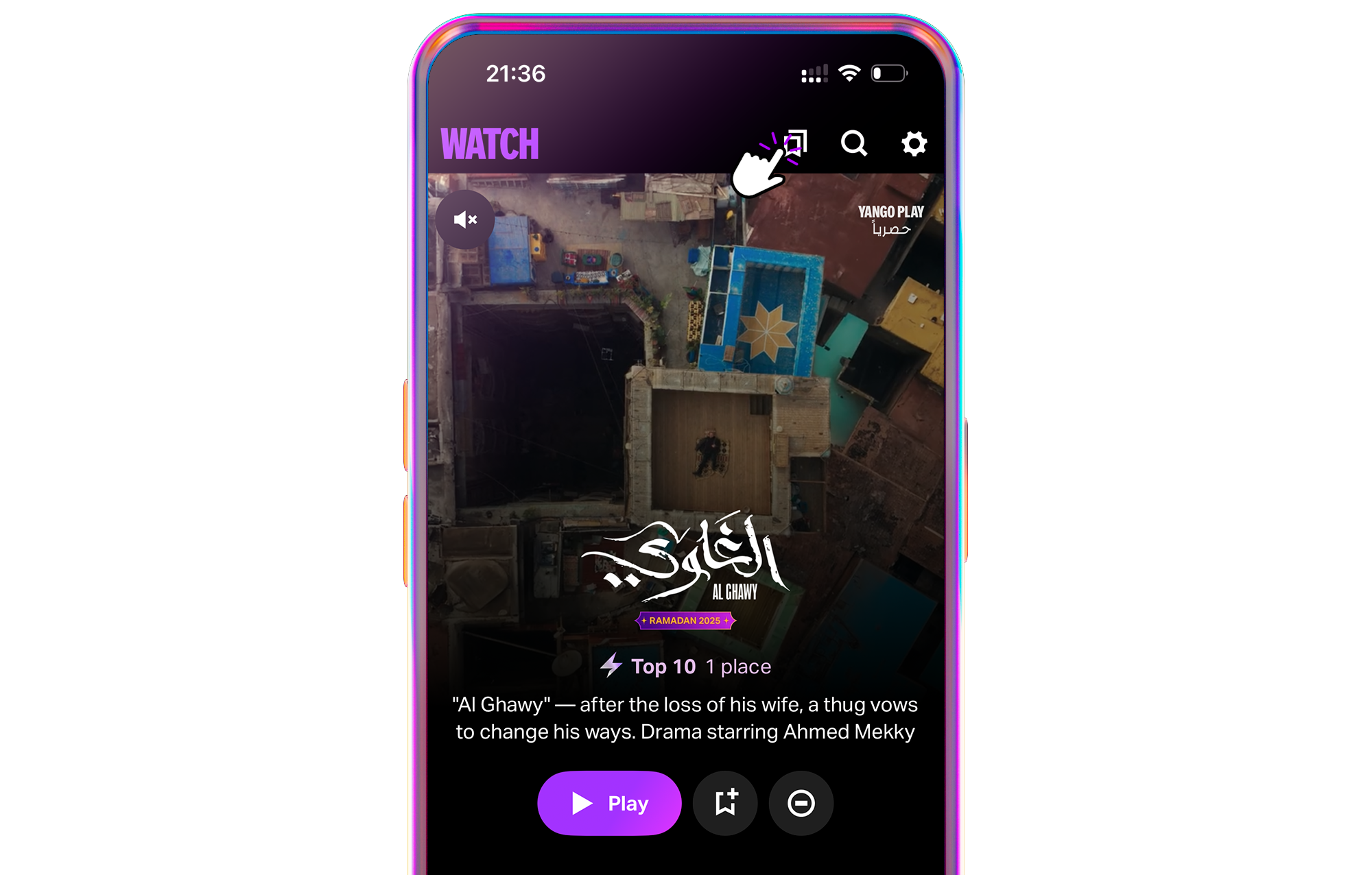
On the page of a movie or series, you can:
- Add it to My Collection for future viewing or download to enjoy it without an Internet connection — click on Watch Later or Download. Your chosen movie or show will cozy up in My Collection.
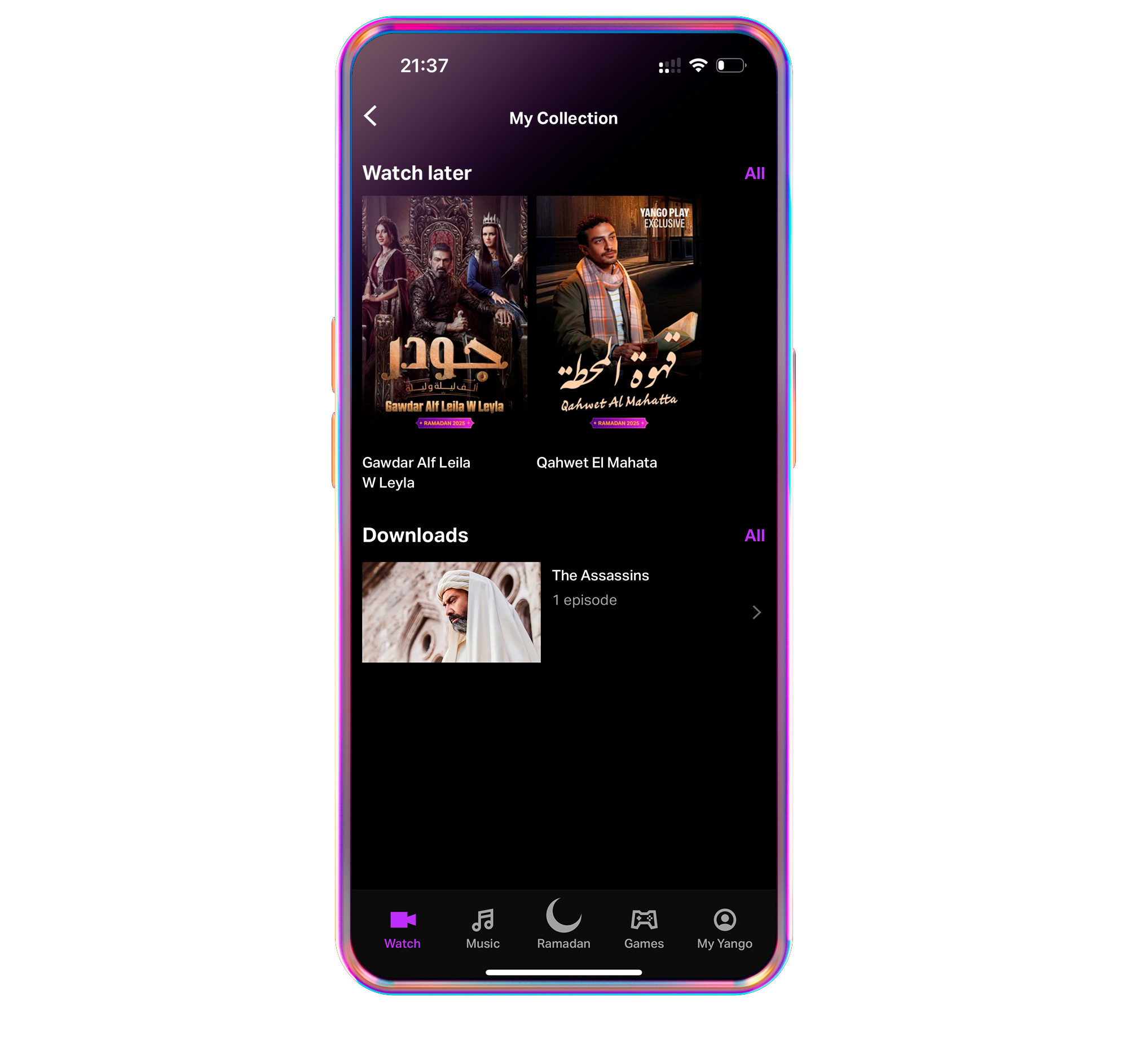
- Share your top-shelf content with your pals. And hey, you can rope in 3 loved ones to your subscription to enjoy together!
- Mark movies or series as not interested/watched in the More menu.
- Hunt down other movies or series featuring your favorite actors or directors.
How can I continue watching?
If you've already started watching a movie or series, you can pick up right where you left off. The app saves your progress, and you'll find your in-progress movies and series will be lounging in the Continue Watching section on the main page of the app.
How do I activate subtitles / dubbing?
You can see the subtitles available on the movie or series page.
Click Watch and select the subtitle options in the left bottom corner: switch off, language, and subtitle size.
If you encounter any issues with subtitles, please report it:
- If you're watching from an Android smartphone, Click on the three-dot button, then click Report error. Provide the title of the movie or series and describe what went wrong.
- If you're watching from an iPhone or TV, please get in touch with us through the Customer Care Chat in the app and report the title of the movie or series you experienced issues with.
Can I reduce data usage?
To minimize data usage while browsing online, you can opt for lower-quality video streaming. Additionally, you can download content over Wi-Fi in advance to enjoy offline viewing without internet access.
To adjust the quality settings for content on the Yango Play app on your mobile:
- Open the Yango Play app on your phone.
- Navigate to the Watch section.
- Select the movie or series you want to watch.
- Tap on the three dots in the top corner.
- Click on Quality.
- Choose your preferred quality setting.
To adjust the quality settings for content on the Yango Play app on your TV:
- Launch the Yango Play app.
- Select the video or content you want to watch.
- While the video is playing, click on the Settings icon.
- Navigate to the Quality option and choose your preferred resolution.
- Confirm your selection and enjoy your viewing experience.
|
Note: |
|
If your TV does not support this option within the app, you may need to adjust the TV's settings to modify the quality of all videos or content. |